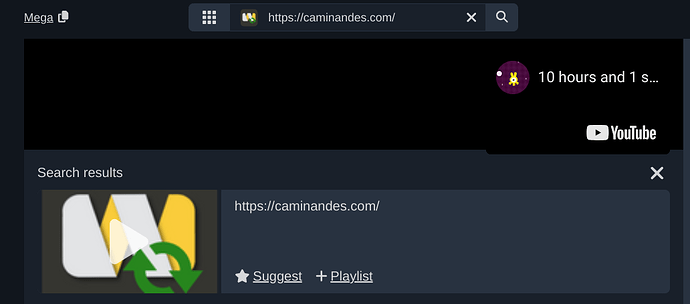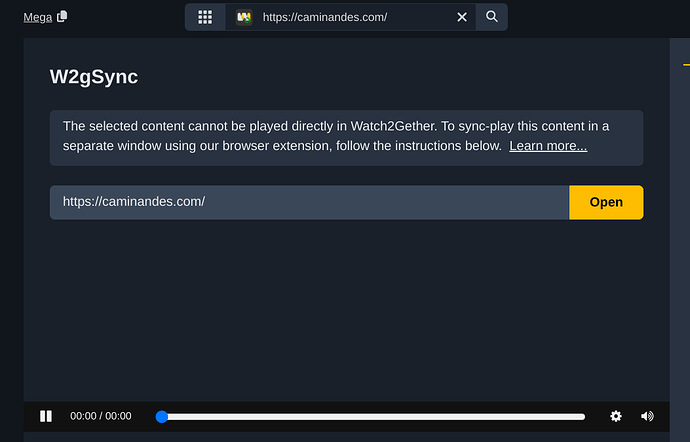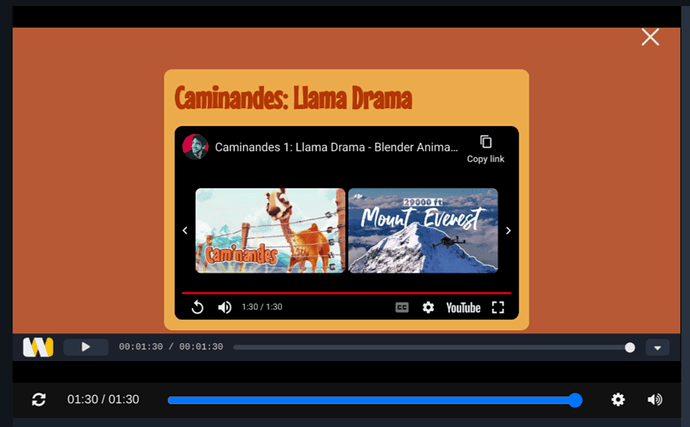How to Use W2gSync on Watch2Gether
Klicke hier für die Deutsche Version
By default, Watch2Gether comes with built-in support for various content platforms such as YouTube, Vimeo, and Dailymotion. However, some video platforms do not support embedding their content on other sites. This is the case with most major streaming platforms such as Netflix, Amazon Prime, and Disney+. W2gSync is a feature that allows you to share videos from such platforms in a Watch2Gether room and watch them in sync with other members in your room.
Note: W2gSync requires our browser extension to be installed to detect and control the video on external sites. Install Browser Extension
Mobile User: Most mobile browsers do not support extensions. An exception is Kiwi for Android, which can be used to enable W2gSync on Android devices. Kiwi Browser
Basic Workflow
- Copy the Link: Copy the link to a website that contains a video.
- Paste the Link: Paste it into the search bar on Watch2Gether.
- Automatic Selection: If the link cannot be played directly with one of the built-in apps, the W2gSync app is automatically selected, and the related video is displayed in the search results.
- Play, Suggest, or Add: You can play, suggest, or add the video to a playlist just like any other video.
- Start Playing: When you choose to play the video, the following screen appears in the player for every user in the room.
- Open: Each user must click on Open. The video will then open in a separate window. W2gSync will detect the video and ensure that playback is synchronized with every user in the room.
A small toolbar at the bottom of the W2gSync window informs you about the sync status and can be used to control (play/pause/seek) the video.
Important: Use the toolbar at the bottom of the window to control video playback. If you use the native controls on the site, W2gSync will ignore these inputs and try to restore the room state instead.
Linking Video Output
By default, the video plays in a separate window for each user in the room. This can be inconvenient when you want to use the chat while watching the video and have to switch between the two windows.
To make this more convenient, each user in the room can individually decide to link the video output from the separate window into the player within the room. To do so:
- Link Video: Click on Link Video in the player.
- Select Window: Select the W2gSync window from the selection dialog.
The content of the W2gSync window will then be shown in the player within the room.
Important: Linking the video output must be done by each user individually. This is not a screen sharing setup, and no screen content is streamed to other users.
Requirements & Restrictions
- The synced websites need to implement their video player with HTML5 video. Flash is not supported.
- When the website you share requires a login, each user in the room needs their own individual login for the site.
- Some sites might not work correctly with W2gSync. Please report issues, and we will investigate.